Wacom tablets have long been the gold standard for precision, reliability, and performance. Whether you’re an aspiring artist or an experienced professional, Wacom offers a range of tablets that cater to every need, from entry-level models to high-end creative tools. As we step into 2025, Wacom continues to innovate with new features, improved performance, and designs that enhance the creative experience.
In this Wacom review for 2025, we’ll explore the best Wacom tablets to buy, covering everything from the popular Wacom Intuos for beginners to the powerful Wacom Cintiq and Wacom MobileStudio Pro for professionals. Whether you’re looking for a tablet for drawing, editing, or enhancing your workflow, we’ll help you find the perfect Wacom tablet that fits your budget and creative needs. Let’s dive into the world of Wacom and discover which tablet will take your creative projects to the next level.
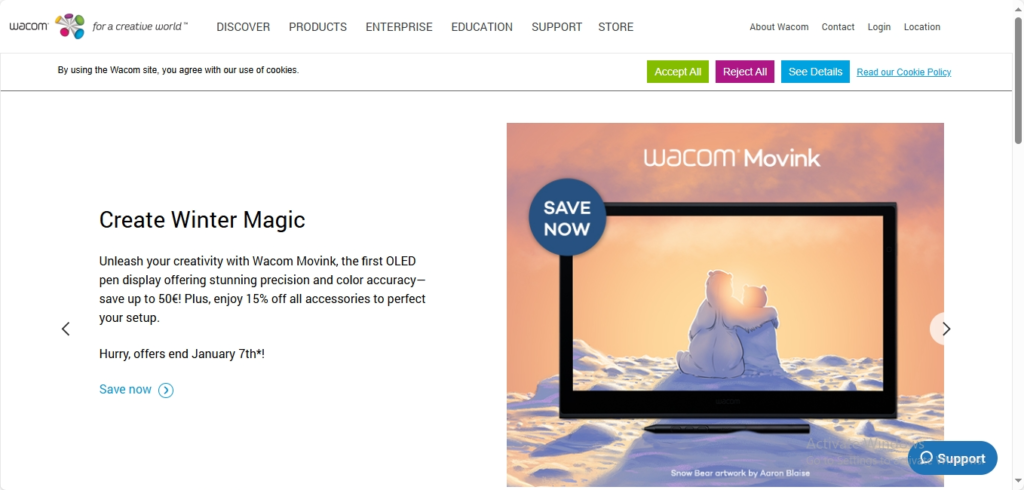
Why Wacom Stands Out in the Digital Art World
Wacom has long been a trusted name in the digital art community, and for good reason. When it comes to creating digital art, graphic design, or illustrations, Wacom products offer unmatched precision, reliability, and innovation. In this section, we’ll explore why Wacom is often the first choice for professionals and hobbyists alike, helping you understand why it’s the best investment for your creative endeavors.
A Legacy of Quality and Innovation
Wacom has been at the forefront of digital art technology for decades, providing tools that have helped shape the careers of countless artists, designers, and illustrators. Since the company’s founding in 1983, Wacom has continuously refined its technology, ensuring that their products evolve alongside the ever-changing digital art landscape. This ongoing commitment to innovation has solidified Wacom’s position as the gold standard for drawing tablets.
Superior Precision and Performance
One of the primary reasons Wacom stands out in the digital art world is its exceptional precision and performance. Whether you’re sketching, painting, or editing photos, Wacom tablets provide a level of control that makes them a favorite among professionals.
- Pen Pressure Sensitivity: Wacom’s pens are known for their high-pressure sensitivity, offering a realistic and natural drawing experience. With up to 8192 levels of pressure sensitivity, you can create subtle strokes or bold lines, depending on how hard you press the pen.
- Tilt Recognition: Wacom tablets also feature tilt recognition, allowing you to mimic the angle of a traditional pencil or brush. This feature is especially useful for digital artists who want to replicate the natural feeling of drawing with a pen or pencil.
- Stylus Accuracy: Wacom’s styluses are designed to feel as close to traditional drawing tools as possible, providing excellent accuracy and responsiveness. This means that every stroke you make will be reflected on the screen with minimal lag.
Industry-Leading Build Quality
Wacom’s reputation for quality extends to the durability of its products. Whether you’re using the Wacom Cintiq, Intuos, or Wacom One, these devices are built to last. Unlike other budget-friendly tablets that might feel flimsy or cheap, Wacom products have a premium build that can withstand years of intense use, making them a great long-term investment.
Wide Range of Products for Every Skill Level
Wacom offers a variety of tablets to suit different types of users, from beginners to seasoned professionals:
- Wacom Cintiq: If you’re a professional artist or designer, the Wacom Cintiq series is perfect for you. These tablets feature a high-resolution screen that allows you to draw directly on the display, making them an industry favorite for illustrators and animators.
- Wacom Intuos: The Intuos series offers an excellent entry point for those just starting with digital art. With affordable prices and versatile features, the Intuos tablets are perfect for hobbyists, students, or anyone looking to get into digital design without breaking the bank.
- Wacom One: For those who want a budget-friendly option with professional-level features, the Wacom One is an ideal choice. It offers many of the features found in the higher-end models, such as pen pressure sensitivity, but at a more accessible price.
No matter what your budget or skill level is, Wacom has a tablet to match your needs.

Seamless Software Integration
Wacom tablets are designed to work seamlessly with some of the most popular creative software on the market, including Adobe Photoshop, Illustrator, and CorelDRAW. This compatibility ensures that you can dive right into your creative projects without any compatibility headaches. Additionally, Wacom’s pen tablets come with various customizable buttons that can be mapped to software shortcuts, streamlining your workflow and increasing your productivity.
Why Choose Wacom?
While there are many options on the market, Wacom’s combination of reliability, performance, and versatility makes it the leading choice for digital artists and professionals. With consistent software updates, a wide range of compatible devices, and robust customer support, Wacom ensures that their products will continue to meet the needs of both aspiring and established creatives.
Is Wacom Right for You?
If you’re serious about pursuing digital art, investing in a Wacom tablet is a decision that will pay off for years to come. Whether you’re just getting started or you’re looking to upgrade your equipment, Wacom tablets provide the tools you need to bring your creative vision to life with precision and ease.
Ready to take your digital art to the next level? Explore our range of Wacom tablets HERE and find the perfect device for your artistic needs today!
Unpacking the Wacom Tablet Range: Which One is Right for You?
Choosing the right Wacom tablet can be a game-changer for your creative process. With a variety of options available, it can be overwhelming to decide which model fits your needs. In this section of our Wacom review, we’ll break down the key features and differences of the most popular Wacom tablets, helping you make an informed decision based on your specific requirements. Whether you’re a beginner, an intermediate user, or a seasoned professional, there’s a Wacom tablet that’s perfect for you.
1. Wacom Cintiq Series: The Professional’s Choice
If you’re looking for a top-of-the-line tablet that offers the most advanced features and a high-quality drawing experience, the Wacom Cintiq series should be at the top of your list. Designed for professionals in graphic design, animation, illustration, and digital art, the Cintiq tablets feature a high-resolution screen that allows you to draw directly on the display. This offers the closest experience to traditional pen and paper.
Key Features:
- Touchscreen Display: The Cintiq series features high-definition screens with exceptional color accuracy, giving you a true-to-life representation of your artwork.
- Pen Pressure Sensitivity: With up to 8192 levels of pressure sensitivity, you can create detailed, nuanced strokes, just like you would with traditional tools.
- Ergonomic Design: Cintiq tablets are designed with ergonomics in mind, offering adjustable stands and a comfortable user experience during long sessions.
Best For:
- Professional illustrators, animators, and graphic designers.
- Those who want a seamless digital art experience with direct drawing on the screen.
Is this the right Wacom tablet for you?
If you’re a serious artist or professional, the Wacom Cintiq will provide the precision and tools you need to elevate your work.
2. Wacom Intuos Series: The All-Around Performer
For artists who want high performance without the premium price tag, the Wacom Intuos series is a great choice. This tablet offers powerful features in a compact, lightweight design, making it ideal for both beginners and intermediate users. The Intuos tablets do not have a screen (you draw on the tablet while looking at your computer screen), but they provide exceptional accuracy and functionality.
Key Features:
- Wireless Connectivity: The Intuos tablets offer Bluetooth connectivity for easy, wire-free use, providing a tidy and clutter-free workspace.
- Customizable ExpressKeys: The customizable buttons allow you to streamline your workflow and save time by setting up shortcuts for your favorite tools.
- Pressure Sensitivity: With up to 4096 levels of pressure sensitivity, the Intuos provides an excellent drawing experience that’s responsive and accurate.
Best For:
- Beginners and intermediate users who want a high-quality, cost-effective option.
- Digital artists and graphic designers who don’t need an on-screen display.
Is this the right Wacom tablet for you?
If you’re starting your digital art journey or need a reliable tablet for everyday creative tasks, the Wacom Intuos offers excellent value for money.
3. Wacom One: The Budget-Friendly Choice for Aspiring Artists
If you’re looking for an entry-level Wacom tablet that still offers professional-level features, the Wacom One is an excellent option. This tablet provides a solid balance between affordability and performance, featuring a responsive stylus and good-sized drawing area. It’s perfect for budding artists or those looking to get started with digital art without a large upfront investment.
Key Features:
- Affordable Price: The Wacom One is priced more competitively than the Cintiq and Intuos series, making it accessible to more people.
- Pen Pressure Sensitivity: Although it’s budget-friendly, the Wacom One still offers 4096 levels of pressure sensitivity, ensuring a responsive and accurate drawing experience.
- Compact Design: The tablet is compact and lightweight, making it easy to carry around for students, hobbyists, or anyone on the go.
Best For:
- Beginners or those new to digital art who want a high-quality, budget-friendly option.
- Students or casual artists who don’t need advanced features but want a reliable drawing tablet.
Is this the right Wacom tablet for you?
If you’re just starting out or looking for an affordable option without sacrificing quality, the Wacom One provides the perfect balance.
4. Wacom MobileStudio Pro: The Ultimate Creative Workstation
For those who need a powerful, portable solution, the Wacom MobileStudio Pro is a dream come true. This tablet functions as a standalone device with built-in software and the ability to run programs like Photoshop and Illustrator without needing a computer. It’s an all-in-one tablet for artists who require the freedom to create anywhere.
Key Features:
- Standalone Functionality: No need for a PC or Mac; the MobileStudio Pro runs on Windows 10, making it a powerful, all-in-one device for creatives.
- High-Resolution Display: The MobileStudio Pro offers an ultra-high-resolution display with color accuracy that rivals professional monitors.
- Powerful Hardware: With Intel processors and plenty of RAM, it can handle demanding creative applications with ease.
Best For:
- Professional artists, illustrators, and designers who need a portable and powerful solution.
- Those who want the flexibility to work without being tethered to a computer.
Is this the right Wacom tablet for you?
If you need the power of a full workstation in a portable form and don’t mind investing in high-end technology, the Wacom MobileStudio Pro is the ultimate choice.
Choosing the Right Wacom Tablet for You
Now that we’ve explored the main Wacom tablet models, it’s clear that Wacom offers something for everyone, whether you’re a beginner, intermediate user, or professional. The key to choosing the right tablet depends on your needs and budget:
- For Professionals: The Wacom Cintiq and Wacom MobileStudio Pro are perfect for high-end work with their exceptional displays and advanced features.
- For Beginners: The Wacom One offers a great entry point at a lower price, while still providing a great drawing experience.
- For Value Seekers: The Wacom Intuos strikes the perfect balance of performance and affordability.
Ready to Find Your Perfect Wacom Tablet?
Still not sure which Wacom tablet is right for you? Don’t worry! Browse our full selection of Wacom products [here] and find the tablet that fits your needs. Whether you’re just starting out or upgrading to a professional setup, we have the perfect Wacom tablet waiting for you!
The Wacom Experience: Performance, Sensitivity, and Customization
When it comes to digital drawing, the performance of your tablet can make all the difference in bringing your creative ideas to life. Wacom has long been known for its top-tier performance, offering precision, responsiveness, and customization options that enhance the digital art experience. In this section of our Wacom review, we’ll dive into what makes the Wacom tablet experience so unique, focusing on three key aspects: performance, pressure sensitivity, and customization. These features are what truly set Wacom apart in the digital art world.

1. Performance: Smooth, Lag-Free Drawing
A seamless drawing experience is essential for any artist, whether you’re creating intricate details or broad strokes. Wacom tablets are designed to provide a performance level that ensures smooth, lag-free drawing, so you can focus entirely on your art.
Key Features:
- High-Resolution Displays: Wacom’s higher-end models, like the Cintiq and MobileStudio Pro, offer stunning high-resolution displays that make every stroke appear crisp and clear. With pixel-perfect precision, you can see every detail of your artwork, whether it’s a small line or a gradient.
- Responsive Performance: Wacom tablets are engineered for high performance, ensuring that the tablet responds instantly to your pen movements with no noticeable lag. Whether you’re working on fine details or rapid gestures, your movements are translated to the screen in real time.
- Optimized Drivers and Software Integration: Wacom’s tablets come with optimized drivers that allow them to work seamlessly with professional creative software like Adobe Photoshop, Illustrator, and CorelDRAW. This ensures you get the best possible experience with minimal hiccups, even when using demanding programs.
Why it Matters:
The performance of your tablet is crucial for ensuring your creative flow is uninterrupted. Wacom tablets offer exceptional speed and accuracy, allowing you to work faster and with greater confidence.
2. Pressure Sensitivity: Unmatched Precision for Every Stroke
One of the standout features of Wacom tablets is their pressure sensitivity. With up to 8192 levels of pressure sensitivity on many models, Wacom offers unmatched precision for creating natural, detailed artwork that mimics the feel of drawing with traditional tools.
Key Features:
- 8192 Levels of Pressure Sensitivity: The ability to recognize 8192 levels of pressure means that every time you press the stylus down on the tablet, it can register varying degrees of force, allowing you to create both delicate lines and bold strokes with ease.
- Tilt Recognition: Many Wacom pens also come with tilt recognition, enabling you to angle the stylus like a traditional pencil or brush. This feature is particularly beneficial for shading, blending, and creating realistic textures.
- Dynamic Brush Effects: Pressure sensitivity allows you to control brush size, opacity, and texture, giving you the ability to create smooth transitions or detailed effects with a single stroke.
Why it Matters:
If you’re serious about digital art, pressure sensitivity is essential for achieving realistic and varied strokes. Wacom’s superior pressure sensitivity gives you the control you need to bring your art to life with incredible accuracy and detail.
3. Customization: Personalize Your Workflow
Customization is another area where Wacom tablets excel. Whether you’re a professional artist or a hobbyist, having the ability to tailor your tablet to fit your unique workflow can significantly improve your efficiency and comfort.
Key Features:
- Customizable ExpressKeys: Most Wacom tablets, like the Intuos Pro and Cintiq, come with programmable buttons known as ExpressKeys. These allow you to assign shortcuts for frequently used tools or commands, so you can work faster and more efficiently.
- Radial Menus: Some models also feature Radial Menus, a customizable ring of shortcuts that can be accessed with a single touch. This is perfect for quickly accessing a variety of tools, settings, or actions while keeping your hands on the stylus.
- Pen Customization: Wacom offers a range of pens, each with its own features, including customizable buttons on the pen for added convenience. You can also adjust the pen’s pressure sensitivity and tilt functions to suit your personal drawing style.
- User Profiles: Many Wacom tablets allow you to create user profiles that store your settings, so you can easily switch between different configurations for different projects or applications.
Why it Matters:
Customization allows you to work in a way that feels most natural to you. By tailoring your tablet’s settings to match your personal workflow, you can streamline your process and improve productivity.
The Wacom Advantage: Why These Features Matter for You
Wacom tablets aren’t just about high-quality hardware—they’re designed to enhance your overall creative experience. Whether you’re working on a complex digital painting, designing graphics, or retouching photos, the performance, pressure sensitivity, and customization options ensure that you can work with greater control, speed, and comfort.
By choosing a Wacom tablet, you’re investing in a tool that will support your creative process from start to finish. From the smooth performance to the exceptional precision and the ability to tailor the tablet to your needs, Wacom tablets help you produce your best work without distractions.
Is Wacom the Right Choice for You?
If you’re looking for a digital art tablet that offers professional-level performance, unmatched pressure sensitivity, and customization options that help you work smarter, Wacom is the perfect choice. Whether you’re just starting out or you’re a seasoned professional, the Wacom tablet experience will support your creative growth and help you achieve your artistic vision.
Wacom for Non-Artists: How Wacom Tablets Are Changing the Game for Professionals in Other Fields
Wacom is widely recognized as the go-to brand for digital artists, but did you know that Wacom tablets are also revolutionizing other industries? While they’re primarily known for their application in digital art, Wacom tablets are making waves in fields like business, education, architecture, and even medical professions. In this section of our Wacom review, we’ll explore how these versatile tools are changing the way professionals in non-artistic fields are working, improving productivity, communication, and workflow.
1. Wacom Tablets for Business Professionals: Boosting Efficiency and Collaboration
In today’s fast-paced business world, efficiency and effective collaboration are key. Wacom tablets offer several features that are transforming the way business professionals work.
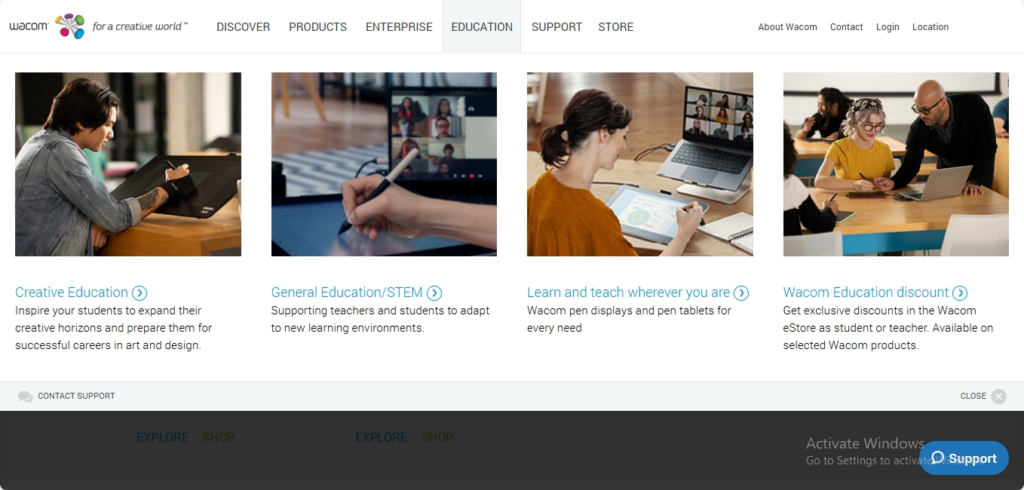
Key Benefits:
- Digital Note-Taking and Annotation: Wacom tablets provide an intuitive way to take handwritten notes during meetings or brainstorming sessions. With the ability to write directly on the tablet, you can capture ideas quickly and easily, making it ideal for entrepreneurs, consultants, or executives.
- PDF Markup and Document Signing: For businesses that require document review and signing, Wacom tablets are a game changer. Using the stylus, professionals can mark up contracts, add comments, and sign documents electronically. This streamlines workflows and reduces the need for paper-based processes.
- Remote Collaboration: With wireless connectivity and software integrations, Wacom tablets are perfect for remote meetings. You can share annotations in real time, making virtual collaboration as efficient as being in the same room.
Why It Matters:
Wacom tablets allow business professionals to manage their tasks more effectively by enabling easy digital note-taking, document annotation, and seamless remote collaboration—helping to save time and increase productivity.
2. Wacom Tablets for Educators: Enhancing Learning and Teaching
Educators are constantly seeking tools that help make lessons more engaging and interactive. Wacom tablets have become a valuable tool in the classroom, offering dynamic ways to enhance teaching and learning experiences.
Key Benefits:
- Interactive Whiteboards: With Wacom tablets, teachers can easily create interactive lessons by drawing diagrams, solving math problems, or writing notes in real-time. This interactive experience makes lessons more engaging for students, especially in subjects like mathematics and science.
- Personalized Feedback: Wacom tablets allow teachers to give personalized feedback on assignments by annotating directly on student papers or digital assignments. This direct interaction helps students better understand their mistakes and areas of improvement.
- Remote Learning: With the rise of online education, Wacom tablets play a key role in remote teaching. Educators can use the tablet to share lessons, explain concepts, and provide real-time feedback to students, making online classes feel more connected.
Why It Matters:
For educators, Wacom tablets provide a way to make learning more interactive, provide valuable feedback, and enhance communication with students, all while adapting to the demands of remote teaching.
3. Wacom Tablets for Architects and Designers: Streamlining Creative Processes
Architects, engineers, and interior designers are finding Wacom tablets to be indispensable tools for design and planning. These professionals rely on precision and flexibility, both of which are strengths of Wacom tablets.
Key Benefits:
- Precise Design Work: The high precision of Wacom tablets makes them ideal for tasks that require attention to detail, such as architectural blueprints, interior designs, or product mockups. The ability to draw directly on the tablet with precise pen pressure sensitivity ensures every line and curve is accurately captured.
- 3D Modeling and CAD: Wacom tablets work seamlessly with 3D modeling software and computer-aided design (CAD) applications. Designers can quickly sketch and refine their ideas in programs like AutoCAD or SketchUp, improving workflow and speeding up project timelines.
- Enhanced Presentations: Wacom tablets can be used to create custom sketches and designs that can be directly integrated into presentations, allowing architects and designers to showcase their ideas with more flair and clarity.
Why It Matters:
In architecture and design, precision is everything. Wacom tablets offer unparalleled accuracy and flexibility, making it easier to turn ideas into tangible concepts, collaborate with teams, and present work to clients.
4. Wacom Tablets for Healthcare Professionals: Improving Patient Care and Accuracy
Wacom’s influence is also being felt in the healthcare industry, where accuracy and communication are critical. Healthcare professionals are adopting Wacom tablets for a variety of tasks, from medical recordkeeping to surgical planning.
Key Benefits:
- Digital Patient Records: Doctors and medical professionals are using Wacom tablets to update and annotate patient records directly. This eliminates the need for paper records and ensures faster, more accurate documentation, improving the overall patient care process.
- Surgical Planning and Illustration: Surgeons and medical specialists use Wacom tablets to sketch surgical plans, annotate medical imagery (such as X-rays or MRIs), and explain procedures to patients. The ability to make quick, precise annotations improves patient understanding and helps doctors plan operations with more clarity.
- Telemedicine: In the age of telemedicine, Wacom tablets enable remote consultations where doctors can draw on digital images or diagrams to better explain diagnoses, making virtual consultations more effective.
Why It Matters:
Wacom tablets provide healthcare professionals with the tools to improve patient care, streamline documentation, and enhance communication. These features help doctors make quicker decisions and improve the overall healthcare experience.
5. Wacom Tablets for Scientists and Engineers: Data Visualization and Research
Wacom tablets aren’t just for artists—they’re also helping scientists and engineers visualize complex data and research in new and innovative ways.
Key Benefits:
- Data Visualization: Scientists and engineers can use Wacom tablets to quickly sketch out data visualizations, flowcharts, and diagrams, helping to present complex concepts in an easy-to-understand way.
- Collaboration and Research Notes: Wacom tablets allow professionals to easily take notes during meetings, brainstorming sessions, and experiments, directly adding annotations to reports or research papers.
- Enhanced Communication: For teams working on complex engineering or scientific projects, Wacom tablets provide a more intuitive way to collaborate, share ideas, and make real-time changes to shared documents.
Why It Matters:
For professionals in fields like science and engineering, Wacom tablets provide a powerful tool for visualizing and communicating complex data, improving both research efficiency and team collaboration.
Why Wacom is the Game-Changer for Non-Artistic Professionals
Wacom tablets are much more than digital art tools. From business and education to healthcare and science, professionals in virtually every industry are discovering how these tablets enhance productivity, streamline workflows, and facilitate communication. By offering precision, ease of use, and versatility, Wacom is changing the game for non-artists in a variety of fields.
Ready to Experience the Wacom Advantage in Your Profession?
If you’re ready to take your work to the next level, explore our full range of Wacom tablets [here]. Whether you’re a business professional, educator, healthcare worker, or engineer, Wacom has a tablet that will revolutionize your workflow.
The Future of Digital Art: How Wacom Is Innovating for 2024 and Beyond
As we move further into the digital age, the world of art is evolving rapidly. Digital art is no longer just a niche or an alternative to traditional media—it has become a central part of the creative industry. At the forefront of this transformation is Wacom, a company renowned for its innovative digital art tools that empower artists, designers, and creatives around the world. In this section of our Wacom review, we’ll explore how Wacom is shaping the future of digital art, and how their innovations in 2024 and beyond are set to change the game for digital artists.
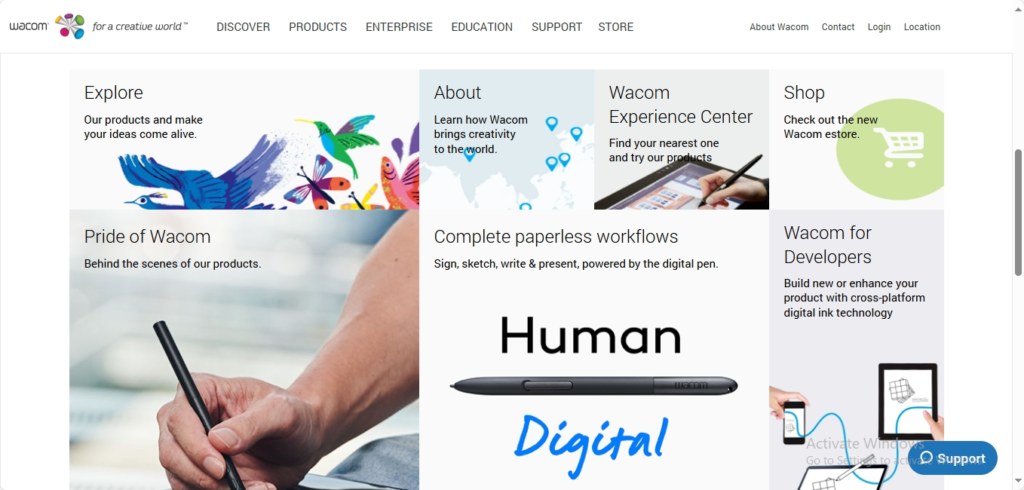
1. Cutting-Edge Technology: The Evolution of Wacom Tablets
Wacom has always been committed to providing the most advanced technology for digital artists. As we look ahead, their tablets continue to evolve with groundbreaking features that enhance both functionality and user experience.
Key Innovations:
- Improved Pen Technology: Wacom has been continuously refining their pens to provide even more natural, fluid drawing experiences. With innovations like enhanced pressure sensitivity (up to 8192 levels) and tilt recognition, the pen will feel more like a traditional pencil or brush than ever before.
- Larger and Higher-Resolution Displays: Wacom’s flagship products, like the Cintiq and MobileStudio Pro, already offer stunning displays, but in 2024 and beyond, we can expect even larger screens with ultra-high-definition resolutions. This will allow artists to work with more precision and in greater detail, bringing their digital creations to life with breathtaking clarity.
- Seamless Integration with Augmented Reality (AR): Wacom is exploring how their tablets can work in tandem with augmented reality technologies. This integration could open up entirely new ways for artists to interact with their work, from 3D modeling to immersive painting experiences.
Why It Matters:
Wacom is always looking ahead, pushing the boundaries of what’s possible. Their focus on cutting-edge technology ensures that artists have access to the most advanced tools to bring their visions to life with ease and precision.
2. Sustainability: Wacom’s Commitment to Eco-Friendly Innovation
As the world becomes more conscious of environmental impact, sustainability has become a key focus for many industries, including tech. Wacom is leading the way by incorporating more eco-friendly practices into their design and manufacturing processes.
Key Features:
- Eco-Friendly Materials: Wacom is increasingly using sustainable materials in their tablets, packaging, and accessories. Their commitment to reducing waste and minimizing the carbon footprint of their products is shaping the future of digital art in an environmentally responsible way.
- Energy Efficiency: Wacom is focusing on creating energy-efficient devices that consume less power without compromising performance. This not only benefits the environment but also offers longer battery life for portable tablets like the Wacom One and Intuos series.
- Recycling Programs: Wacom has committed to recycling programs that allow users to send in old Wacom products for refurbishment or recycling, ensuring that their devices are kept out of landfills.
Why It Matters:
For digital artists who care about sustainability, Wacom’s innovations in eco-friendly technology provide a way to enjoy cutting-edge tools while minimizing environmental impact. As sustainability becomes a larger priority in the tech industry, Wacom’s leadership in this area sets a positive example for the future.
3. Artificial Intelligence: Enhancing Creativity with AI-Powered Tools
Artificial Intelligence (AI) is transforming many industries, and digital art is no exception. Wacom is integrating AI-powered features into their devices to help artists unlock new levels of creativity and productivity.
Key Features:
- AI-Assisted Brush Strokes: Wacom is exploring how AI can enhance the drawing process by offering smarter brushes that adapt to the artist’s style. This could include brushes that automatically adjust for pressure, tilt, or texture, creating a more intuitive and responsive experience.
- AI-Powered Image Editing: Wacom’s future tablets may also integrate AI tools that assist in tasks like image enhancement, background removal, or auto-correction, allowing artists to work more efficiently and focus on their creative vision.
- Smart Workflow Integration: AI could also be used to streamline an artist’s workflow, automating repetitive tasks or suggesting tools and actions based on the user’s habits, ultimately saving time and improving productivity.
Why It Matters:
By incorporating AI into their products, Wacom is providing artists with new tools that enhance their creativity and productivity. AI is poised to make the creative process easier and more intuitive, allowing artists to focus more on the art itself rather than the technicalities of the medium.
4. Enhanced Collaboration: Wacom’s Focus on Connected Creativity
As the world of digital art becomes more collaborative, Wacom is enhancing its tablets with features designed to support team-based creativity. The company is focusing on improving how artists, designers, and other creatives can work together—whether they’re across the room or across the world.
Key Features:
- Cloud Connectivity: Wacom’s integration with cloud platforms allows users to store, access, and share their digital art files easily across multiple devices. This makes it simpler for creative teams to collaborate on projects, regardless of location.
- Real-Time Collaboration Tools: Wacom tablets are being designed with features that make it easier for artists to share their work in real-time, allowing teams to collaborate, provide feedback, and make changes instantly.
- Cross-Platform Compatibility: Wacom’s future models will continue to offer cross-platform compatibility, allowing users to seamlessly work across multiple devices and operating systems, whether on Windows, macOS, or mobile platforms.
Why It Matters:
For creative teams, Wacom’s focus on connectivity and collaboration ensures that artists can work together more efficiently, no matter where they are. As digital art becomes more collaborative, these tools will enable artists to interact and share ideas faster and more effectively.
5. Virtual Reality (VR) and Digital Art: A New Frontier
Wacom is also eyeing the potential of Virtual Reality (VR) as the next frontier for digital art. By creating tools that work seamlessly with VR environments, Wacom is preparing artists to explore new ways of creating immersive, interactive artwork.
Key Features:
- VR-Ready Tablets: Wacom is working on integrating VR functionality into their tablets, enabling artists to create and manipulate art within a 3D space. This will allow for unprecedented levels of immersion and interaction with their creations.
- Mixed Reality and 3D Modeling: With the rise of 3D art and virtual environments, Wacom is exploring how their tablets can be used to create complex 3D models and even virtual sculptures, giving artists new ways to express themselves.
Why It Matters:
As VR and mixed reality technologies continue to advance, Wacom is positioning itself at the forefront of this revolution, helping artists break free from the limitations of 2D art and dive into new, exciting creative possibilities.
Wacom: Leading the Way into the Future of Digital Art
Wacom has always been synonymous with innovation in the digital art world, and with its commitment to integrating new technologies, it is set to continue leading the way into 2024 and beyond. From cutting-edge pen technology and AI tools to sustainable practices and VR integration, Wacom’s products are evolving to meet the needs of future generations of digital artists.
Ready to Experience the Future of Digital Art with Wacom?
Explore our latest Wacom tablets and experience the next generation of creativity. Whether you’re an established artist or just starting out, Wacom’s innovations will help you push the boundaries of what’s possible in digital art.
How to Get the Most Out of Your Wacom Tablet: Tips and Tricks
Investing in a Wacom tablet is a step toward unlocking a world of digital creativity, whether you’re an artist, designer, or professional in another field. But like any tool, the real magic comes when you know how to use it effectively. In this section of our Wacom review, we’ll share expert tips and tricks to help you get the most out of your tablet, whether you’re a beginner or an experienced user. These tips will enhance your workflow, improve your technique, and ensure that your Wacom tablet becomes an indispensable part of your creative process.
1. Customize Your Pen for Precision and Comfort
One of the best things about a Wacom tablet is the level of customization available, especially when it comes to the pen. By fine-tuning the pen settings, you can achieve the perfect balance of comfort and precision.
Key Customizations:
- Adjust Pressure Sensitivity: Wacom pens are highly sensitive to pressure, allowing you to create delicate lines or bold strokes with ease. In your tablet settings, adjust the pressure sensitivity to match your style—whether you prefer lighter touches or more substantial pressure for thicker lines.
- Set Up Custom Shortcuts: The Wacom pen has programmable buttons that allow you to assign shortcuts for tools or functions you use frequently. For instance, you can set one button to switch between brush tools, zoom in, or even undo mistakes, saving you time and effort.
- Change the Pen Tips: Wacom pens come with replaceable tips that offer different textures and resistance. Experiment with various tips to find one that feels most natural and comfortable for your drawing style.
Why It Matters:
Customizing your Wacom pen ensures a personalized experience that enhances both your comfort and efficiency, making it easier to express your creativity exactly how you want.
2. Master Keyboard Shortcuts for Faster Workflow
Using keyboard shortcuts can drastically speed up your workflow when using a Wacom tablet. Instead of constantly switching between your tablet and keyboard, set up shortcuts that allow you to work faster and more fluidly.
Key Tips:
- Use the ExpressKeys: Many Wacom tablets come with customizable ExpressKeys, physical buttons that can be programmed for specific functions. Assign frequently-used actions like undo, zoom, or brush size adjustments to these keys to minimize interruptions.
- Set Up Radial Menus: For tablets like the Wacom Cintiq, you can create radial menus that provide quick access to multiple tools with a single button press. This feature eliminates the need to search through menus, giving you more time to focus on your artwork.
- Learn Keyboard Shortcuts for Your Software: Most digital art programs like Photoshop, Illustrator, or Clip Studio Paint have built-in keyboard shortcuts for common actions. Familiarize yourself with these shortcuts to avoid unnecessary mouse clicks or tablet taps.
Why It Matters:
Maximizing your use of keyboard shortcuts and ExpressKeys will help streamline your process, allowing you to work faster and more efficiently while keeping your focus on the creative task at hand.
3. Utilize Multi-Touch Gestures for Intuitive Navigation
Many Wacom tablets, especially the Wacom Cintiq and MobileStudio Pro, offer multi-touch capabilities, which allow you to use gestures like pinch-to-zoom, rotate, and swipe. These gestures can make navigation smoother and more intuitive, mimicking the natural movements you make when interacting with physical objects.
Key Tips:
- Pinch to Zoom and Rotate: Use multi-touch gestures to quickly zoom in and out of your canvas or rotate your work. This is especially useful when working on intricate details, allowing you to navigate without disrupting your workflow.
- Two-Finger Scrolling: Instead of using the scroll bar or mouse wheel, try using two fingers on your tablet’s surface to scroll through your work. This can be much faster and more precise, especially on large canvases.
- Touch Shortcut: Some Wacom tablets allow you to set custom touch gestures to trigger specific actions, such as switching brushes or opening the color palette. Experiment with these to find the most efficient gestures for your needs.
Why It Matters:
Multi-touch gestures create a more immersive and natural experience, allowing you to navigate your canvas and tools effortlessly. These intuitive controls let you focus on your creative process without interruption.
4. Experiment with Different Software for Maximum Flexibility
While Wacom tablets work with many types of creative software, some programs are particularly optimized for use with Wacom devices. Experimenting with various software options can help you find the best fit for your style and needs.
Top Software to Try:
- Adobe Photoshop: A powerhouse for digital artists, Photoshop offers an extensive range of brushes, textures, and tools that take full advantage of Wacom’s pressure sensitivity and tilt recognition.
- Clip Studio Paint: Particularly popular among comic artists and illustrators, Clip Studio Paint offers powerful tools for sketching, inking, and coloring, and it works seamlessly with Wacom’s unique stylus features.
- Corel Painter: If you’re looking for a more traditional painting experience, Corel Painter offers an extensive range of brushes and tools that replicate the look and feel of oil paints, watercolors, and more.
- Wacom’s Bamboo Paper: For those who want a simple note-taking or sketching app, Wacom’s Bamboo Paper is perfect for quick sketches or jotting down ideas on the go.
Why It Matters:
Using the right software alongside your Wacom tablet can make a significant difference in your productivity and the quality of your work. With the right tools, you can unlock the full potential of your tablet.
5. Set Up a Comfortable Workspace for Long Hours of Creativity
Spending long hours at your tablet can take a toll on your body if your workspace isn’t set up correctly. Ensure that your setup is ergonomically friendly and conducive to creativity.
Key Tips:
- Adjust Tablet Position: Make sure your Wacom tablet is positioned at a comfortable angle, whether it’s flat or tilted, depending on your preference. If you’re using a tablet like the Wacom Cintiq, adjust the stand to prevent strain on your wrists and shoulders.
- Create a Comfortable Chair and Desk Setup: Choose a chair that supports good posture and adjust your desk height to ensure that your arms are at a comfortable angle when working with the tablet.
- Take Regular Breaks: Long periods of working at your tablet can lead to eye strain or fatigue. Remember to take short breaks to stretch, rest your eyes, and refresh your mind.
Why It Matters:
A comfortable and well-organized workspace not only promotes better physical health but also enhances your ability to stay focused and productive during your creative sessions.
6. Maintain Your Wacom Tablet for Longevity
Proper care and maintenance of your Wacom tablet will ensure it continues to perform optimally for years. Keeping your tablet clean and taking care of the pen tips will extend its lifespan and keep it working smoothly.
Key Tips:
- Clean the Tablet Surface: Use a microfiber cloth to gently wipe the surface of your tablet and the screen. Avoid using harsh chemicals that could damage the screen or surface.
- Replace Pen Tips Regularly: The pen tips on your Wacom tablet will wear down over time, especially if you’re using them frequently. Replace them as needed to maintain the precision and responsiveness of the pen.
- Update Drivers and Software: Ensure that your tablet’s drivers and any companion software are regularly updated. This helps prevent bugs, improves compatibility, and ensures that you’re getting the most out of your device.
Why It Matters:
Regular maintenance helps your Wacom tablet continue to work at peak performance, ensuring that you have a smooth, uninterrupted creative experience.
Get the Most Out of Your Wacom Tablet
By following these tips and tricks, you’ll be able to maximize the potential of your Wacom tablet and take your creative work to new heights. Whether you’re a beginner or an experienced professional, customizing your tablet, exploring software options, and maintaining an efficient workspace will enhance both your productivity and creativity.
Ready to elevate your digital art? Explore our range of Wacom tablets today and unlock the full potential of your creativity.
Wacom Tablet Reviews: Real User Feedback and Experiences
When considering a Wacom tablet, it’s essential to hear from those who have used them firsthand. User feedback offers valuable insight into the real-world performance, features, and overall experience of these tablets. In this section of our Wacom review, we’ll explore a range of real user feedback, highlighting both the pros and cons, and giving you an honest look at what you can expect from different Wacom tablet models.
1. Wacom Cintiq Pro: A Game-Changer for Professional Artists
The Wacom Cintiq Pro is one of the most advanced and sought-after tablets in the digital art world. Many professional artists and designers rely on its exceptional performance and tactile drawing experience. Here’s what users are saying about it:
User Feedback:
- Stunning Display: Users rave about the Cintiq Pro’s high-resolution display with 4K clarity. One user commented, “The screen is absolutely beautiful! Colors are vibrant and accurate, and the high resolution allows me to work on the finest details without losing quality.”
- Exceptional Pen Performance: The pen’s pressure sensitivity and tilt recognition are often praised for providing a natural, seamless drawing experience. A professional illustrator mentioned, “The pen feels just like a traditional pencil, and I can control the thickness and shading with ease.”
- Customization Options: Many users appreciate the level of customization that Wacom offers with this model. “I love being able to map my most-used shortcuts to the ExpressKeys and touch ring. It’s a game-changer for my productivity,” says a digital artist.
Why It Matters:
The Wacom Cintiq Pro is designed for artists who need the highest level of precision, screen quality, and customization. It’s a top choice for professionals looking to elevate their digital art experience.
2. Wacom Intuos: Ideal for Beginners and Hobbyists
The Wacom Intuos series is known for being a more budget-friendly option while still offering solid performance for creative tasks. Many beginners or those who don’t require the high-end features of a Cintiq turn to the Intuos for its simplicity and effectiveness.
User Feedback:
- User-Friendly Design: “I’m new to digital art, and the Wacom Intuos was incredibly easy to set up and use. The installation was quick, and the learning curve was minimal,” shared one first-time tablet user.
- Compact and Lightweight: The Intuos tablet’s portability is frequently mentioned as a positive aspect. One user noted, “I can take my Intuos anywhere! It’s lightweight, and the compact size makes it perfect for traveling.”
- Great for Sketching: Users who prefer to sketch or paint digitally love the Intuos’ responsive pen. “The pen sensitivity works great for sketching. It’s lightweight, and I can get natural, flowing lines,” said a hobbyist illustrator.
Why It Matters:
The Wacom Intuos series is perfect for beginners and casual artists who need a reliable, easy-to-use tablet without breaking the bank. Its portability and simple design make it an excellent choice for anyone starting their digital art journey.
3. Wacom One: Affordable with Impressive Features
The Wacom One is another great option for artists looking for an affordable yet high-quality drawing tablet. It’s a versatile option for both beginners and more experienced creators who want a screen tablet without the hefty price tag.
User Feedback:
- Value for Money: Many users highlight how affordable the Wacom One is compared to other tablets with a display. “I was surprised by the quality of the screen and the pen for such a low price. It’s perfect for beginners who want to try digital art without committing to a high-end model,” said one user.
- Easy Integration with Software: The Wacom One works well with popular creative software, such as Photoshop and Illustrator. “Setting up with my design software was a breeze. It felt intuitive, and everything works smoothly,” stated a graphic designer.
- Pen and Screen Accuracy: “The pen sensitivity is excellent, and the screen provides a decent level of responsiveness for the price. It’s a great tablet for people who are just starting out,” mentioned a budding artist.
Why It Matters:
The Wacom One is an excellent entry-level option for those who want a drawing tablet with a screen but don’t want to pay for the more expensive models. It strikes a balance between quality and affordability, making it a solid choice for many creatives.
4. Wacom MobileStudio Pro: A Portable Powerhouse
The Wacom MobileStudio Pro combines the power of a full workstation with the convenience of a tablet. Many users who need a tablet for professional work on the go have shared positive experiences with this device.
User Feedback:
- All-in-One Power: “I can’t believe how much power is packed into this tablet. I use heavy design programs like AutoCAD and Photoshop, and the MobileStudio Pro handles it all with ease,” said a professional designer.
- High-Level Performance: The tablet’s fast processing speed and high RAM are frequently highlighted. “Rendering my 3D models is much quicker than on my desktop. It’s an excellent option for digital artists who need powerful hardware in a portable form,” shared a 3D artist.
- Portability with No Compromise: “I love that I can work from anywhere without needing a laptop or desktop. It’s a full studio in a single device,” commented a user who often works remotely.
Why It Matters:
For professionals who need the portability of a tablet without sacrificing power, the Wacom MobileStudio Pro is an excellent choice. Its all-in-one nature allows users to work efficiently and on the go.
5. Wacom Bamboo Slate: The Best for Note-Takers and Sketchers
The Wacom Bamboo Slate is ideal for individuals who primarily use their tablet for note-taking, brainstorming, or sketching. It’s perfect for professionals who need to quickly digitize handwritten notes or sketches.
User Feedback:
- Perfect for Quick Notes: “I use the Bamboo Slate for work meetings and creative brainstorming. I can easily turn my handwritten notes into digital files, which makes it much more organized and easy to share,” said a business professional.
- Great for Sketching: “While it’s not a high-end drawing tablet, it’s perfect for sketching quick ideas or taking notes during my creative process,” shared an artist who uses the tablet in conjunction with more advanced tools.
- Easy to Use: “Setting it up was quick and simple. The pen feels comfortable, and it captures my handwriting or drawings with great accuracy,” commented a user.
Why It Matters:
The Wacom Bamboo Slate is a great tool for those who primarily need a tablet for sketching, jotting down notes, or digitizing hand-drawn designs. It’s an affordable and efficient option for professionals who value convenience and portability.
Which Wacom Tablet is Right for You?
When it comes to Wacom tablets, there’s a model to suit nearly every type of user. Whether you’re a beginner artist, a professional designer, or someone in need of a tablet for business tasks, there’s a Wacom tablet that can meet your needs.
Based on real user feedback, it’s clear that Wacom continues to offer some of the most reliable, high-quality tablets on the market. If you’re looking for a tablet to help take your creativity to the next level, exploring user reviews can give you valuable insight into which model best suits your style and workflow.
Wacom vs. Competitors: A Detailed Comparison of Value for Money
When it comes to digital art and creative work, Wacom tablets are often considered the gold standard. However, with so many options on the market, you might be wondering if there are any worthy competitors offering similar features at a lower price. In this section of our Wacom review, we’ll compare Wacom tablets with some of its top competitors in terms of performance, features, and value for money, helping you make an informed decision about which tablet offers the best return on your investment.
1. Wacom vs. Huion: Which Offers Better Value?
Huion is one of the most well-known alternatives to Wacom, offering a variety of graphic tablets at a more budget-friendly price point. Let’s break down how Wacom tablets compare with Huion tablets in terms of value.
Price and Affordability:
- Wacom: Wacom tablets, like the Wacom Intuos and Wacom Cintiq Pro, are often considered premium products with higher prices to match their quality. For instance, the Wacom Intuos starts at a slightly higher price than basic Huion models, but it offers unmatched reliability and performance in the long run.
- Huion: Huion offers a wider range of affordable options. Tablets like the Huion Kamvas and Huion H610 Pro are priced lower than their Wacom counterparts, making them a popular choice for budget-conscious creatives.
Performance:
- Wacom: Known for exceptional build quality, Wacom tablets are often favored for their precision, pressure sensitivity, and overall performance. The Wacom Cintiq Pro, for example, provides a top-tier screen and a seamless drawing experience.
- Huion: Huion tablets have made significant strides in terms of performance, with their Kamvas Pro series offering a solid display and a responsive pen. However, while their specs are competitive, some users report a slight lag or less-responsive feel compared to Wacom.
Why It Matters:
For users looking for long-term reliability, a Wacom tablet might be worth the extra cost. However, if you’re a beginner or need a more affordable option, Huion tablets deliver great performance at a fraction of the price.
2. Wacom vs. XP-Pen: Which One Gives You More for Your Money?
XP-Pen is another strong competitor to Wacom, offering a range of affordable digital drawing tablets. Let’s compare these two brands based on features, quality, and value for money.
Price and Affordability:
- Wacom: Wacom tablets are generally more expensive, particularly the higher-end models like the Wacom Cintiq or Wacom MobileStudio Pro. These tablets come with premium features like high-resolution displays, tilt functionality, and industry-standard software compatibility, which justify their higher price.
- XP-Pen: XP-Pen’s tablets, such as the Artist Pro series, offer great features at a much lower price than Wacom. For example, the XP-Pen Artist 15.6 Pro provides a decent screen and good pen responsiveness at a price point that makes it attractive to hobbyists and professionals on a budget.
Performance and Features:
- Wacom: Known for its ultra-responsive pens, superior pressure sensitivity, and high-quality screens, Wacom tablets provide a smooth, professional-grade experience. The Wacom Cintiq Pro and Wacom Intuos Pro are known for delivering a seamless, almost natural drawing experience.
- XP-Pen: While XP-Pen tablets like the Artist Pro series offer good pressure sensitivity and solid pen responsiveness, the overall experience can sometimes feel less polished than Wacom’s. However, many XP-Pen users report satisfaction with their drawing experience, especially considering the price.
Why It Matters:
If you’re on a tight budget but still want solid performance, XP-Pen tablets are a great value option. However, if you’re willing to invest in a tablet that offers premium quality, longevity, and support, a Wacom tablet may provide better long-term value for your money.
3. Wacom vs. Gaomon: Budget-Friendly Alternatives for New Users
Gaomon is another brand that competes with Wacom by offering affordable tablets with decent features for those new to digital art. How do Gaomon tablets stack up in terms of value compared to Wacom tablets?
Price and Affordability:
- Wacom: The Wacom Intuos is one of the most affordable models in Wacom’s lineup, but even this entry-level tablet is priced higher than many Gaomon tablets. The higher-end models like the Wacom Cintiq can cost several times more.
- Gaomon: Gaomon tablets, such as the Gaomon PD1560, are priced significantly lower than Wacom’s entry-level options. Gaomon provides budget-friendly alternatives with decent pressure sensitivity and large drawing areas.
Performance:
- Wacom: Wacom tablets are often praised for their superior precision, excellent build quality, and robust software compatibility. Wacom’s long-lasting reliability makes it a top choice for professionals in the digital art world.
- Gaomon: Gaomon tablets offer solid performance at a lower price, but some users find the drawing experience less polished than Wacom’s offerings. While pressure sensitivity and pen response are decent, the build quality may not feel as durable, and the screen resolution on some models is lower compared to Wacom’s top-tier models.
Why It Matters:
For new users or hobbyists just starting out, Gaomon tablets provide an excellent value for money, offering most of the essential features you’ll need for basic digital art. However, for those seeking longevity, advanced features, and higher quality, Wacom tablets are likely a better investment.
4. Wacom vs. Apple iPad Pro: The All-in-One Experience
While the iPad Pro isn’t specifically a drawing tablet, with the addition of the Apple Pencil, it’s a competitor in the digital drawing space. Let’s compare Wacom tablets with the iPad Pro and Apple Pencil in terms of value for money.
Price and Affordability:
- Wacom: The Wacom Cintiq Pro or Wacom MobileStudio Pro are priced higher due to their specialized features tailored specifically for artists and designers. These models offer high resolution, color accuracy, and excellent pen performance.
- iPad Pro: The iPad Pro paired with the Apple Pencil can be just as expensive, especially if you’re looking at higher storage capacity. However, with the iPad, you also get the flexibility of a tablet for both digital art and general productivity.
Performance:
- Wacom: Wacom tablets are purpose-built for digital art, offering high-end pen performance and compatibility with professional design software. If you’re looking for a tablet dedicated to art, Wacom is hard to beat.
- iPad Pro: The iPad Pro paired with the Apple Pencil is incredibly responsive and offers great drawing features with apps like Procreate. However, it doesn’t quite match the professional-grade pressure sensitivity and customizable options available in high-end Wacom tablets.
Why It Matters:
If you need a multi-purpose device that works both for digital art and general tasks like browsing, writing, or entertainment, the iPad Pro offers excellent value. However, if you need a dedicated drawing tablet for professional work, a Wacom tablet will deliver more specialized features and greater value in the long run.
Conclusion: Which Tablet Offers the Best Value for Money?
Ultimately, the decision between Wacom tablets and its competitors depends on your budget, needs, and long-term goals.
- Wacom tablets are ideal for professionals and serious artists who require top-tier performance, precision, and durability. They may come with a higher price tag, but they are built to last and offer excellent value over time.
- If you’re on a budget or just starting out in digital art, brands like Huion, XP-Pen, and Gaomon offer excellent alternatives at more affordable prices, providing great performance for a lower initial investment.
- iPad Pro with Apple Pencil is a good choice if you want an all-in-one device that can handle both digital art and other tasks, but it may not match the specialized features of Wacom’s tablets.
Ready to invest in a Wacom tablet?
Explore our collection of Wacom tablets today and find the right model that offers the best value for your creative needs.
Wacom’s Customer Support: What to Expect When You Need Help
When investing in a high-quality product like a Wacom tablet, customer support is an important consideration. Whether you’re troubleshooting an issue, setting up your device, or seeking warranty assistance, knowing what kind of support you can expect from Wacom can make all the difference. In this section of our Wacom review, we’ll dive into the customer support experience, covering what you can expect in terms of responsiveness, resources, and overall service.
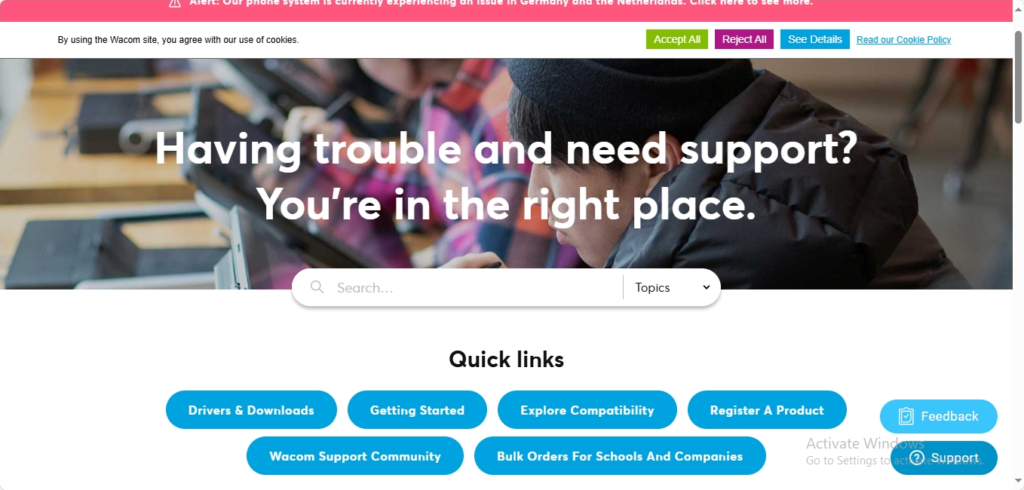
1. Wacom’s Comprehensive Online Support Resources
One of the key strengths of Wacom’s customer support is its extensive online resources. Wacom offers a wealth of information for customers seeking help or guidance, including troubleshooting guides, FAQs, and user manuals.
What You Can Expect:
- Knowledge Base: The Wacom support website features a well-organized knowledge base, offering detailed articles and tutorials for setup, troubleshooting, and optimizing your device. You can find solutions to common problems like connection issues, driver installation, and performance optimization.
- Video Tutorials: For those who prefer a visual guide, Wacom offers instructional videos that walk you through specific tasks, from basic setup to more advanced features. These videos are particularly helpful for beginners or users unfamiliar with the product.
- Driver Downloads: Keeping your Wacom tablet drivers up to date is essential for smooth performance. Wacom provides easy access to driver updates on their website, ensuring you’re always using the latest software compatible with your device.
Why It Matters:
These online resources are available 24/7, allowing you to find answers to your questions or resolve issues at your convenience. If you’re troubleshooting or setting up your Wacom tablet, these guides are often enough to get you back on track without needing to contact support.
2. Contacting Wacom Support: Multiple Channels for Assistance
While the online resources are extensive, sometimes you may need more direct help. Wacom provides several ways to get in touch with their support team, ensuring you have access to assistance no matter what.
What You Can Expect:
- Live Chat: Wacom’s live chat support is often the quickest way to get assistance. Whether you’re dealing with a technical issue or need guidance on your device’s features, live chat allows you to speak directly with a knowledgeable support agent in real-time. Many users report quick response times and effective solutions through this channel.
- Phone Support: For more complex issues or in-depth troubleshooting, Wacom offers phone support. While not available 24/7, phone support is typically available during business hours, and you can expect to speak with a friendly, knowledgeable representative who can walk you through a solution.
- Email Support: If you prefer to explain your issue in writing or need to submit documentation, Wacom’s email support is another option. Response times may vary, but many users appreciate the clear, step-by-step instructions they receive when using this channel.
Why It Matters:
Whether you prefer live chat, email, or phone support, Wacom ensures that you have multiple ways to get help, making it convenient and accessible for users with different needs.
3. Wacom’s Warranty and Repair Services
Like any electronic product, sometimes things go wrong, and you may need repairs or a replacement. Wacom stands behind the quality of its tablets with a solid warranty policy and repair services.
What You Can Expect:
- Warranty Coverage: Wacom tablets generally come with a limited warranty that covers defects in material or workmanship. The length of the warranty can vary depending on the product, but most Wacom devices come with a one- or two-year warranty. This gives you peace of mind knowing that if your device has a manufacturing defect, it will be taken care of.
- Repair Services: If your Wacom tablet experiences issues outside of the warranty, you can contact customer support for guidance on repair options. Depending on the situation, Wacom may offer repair services for out-of-warranty devices, though the cost and availability will vary.
- Product Returns: If your Wacom tablet doesn’t meet your expectations or you encounter a defect, Wacom’s return policy allows for returns within a certain period, typically 30 days, after purchase. You’ll need to check specific terms and conditions based on your region.
Why It Matters:
Knowing that you have warranty protection and repair options gives you confidence in your purchase. Wacom’s customer support team is there to guide you through the process and ensure that your device continues to perform as expected.
4. Community Support: Wacom’s Online Forums and Social Media
For users who prefer to interact with fellow Wacom tablet owners, Wacom’s community provides a great platform to exchange tips, ask questions, and share experiences. The Wacom forums and social media channels are active spaces where you can find insights and solutions from other users.
What You Can Expect:
- Wacom Forums: The official Wacom forums allow users to post questions, browse existing threads, and engage with the community. It’s a great place to find creative solutions to common problems, discover new ways to use your Wacom tablet, and stay updated on any potential software updates.
- Social Media: Wacom is active on platforms like Twitter, Facebook, and Instagram, where users often share tips, tricks, and updates about new products. Following Wacom on social media can keep you in the loop about promotions, events, and new features.
Why It Matters:
For users who enjoy self-help and community-driven support, Wacom’s forums and social media channels offer a wealth of knowledge from experienced users. It’s an excellent way to learn from others and connect with a broader creative community.
5. Global Support Availability
Whether you’re in the United States, Europe, or Asia, Wacom ensures that customer support is accessible to users worldwide.
What You Can Expect:
- Localized Support: Wacom has customer support teams in various regions, offering localized assistance tailored to different languages and regional needs. This ensures that users around the world can receive timely and effective help.
- International Warranty: Depending on the region, Wacom’s warranty can be applied internationally, allowing you to get your device repaired or replaced without issues, even if you move or travel abroad.
Why It Matters:
Having global support availability means that no matter where you are, you’ll be able to access the same high-quality support services, making Wacom tablets a reliable choice for users around the globe.
Where to Buy Wacom Tablets: Finding the Best Deals and Discounts
If you’re ready to invest in a Wacom tablet, you might be wondering where the best place is to purchase one—while also ensuring you get the best deal. Whether you’re a professional artist looking to upgrade your gear or a beginner exploring digital drawing, finding the right place to buy your Wacom tablet is crucial to securing the best value. In this guide, we’ll explore various purchasing options, along with tips on how to score the best deals and discounts.
1. Official Wacom Store: The Best for Exclusive Products and Support
The first place to consider when buying a Wacom tablet is the official Wacom Store. Purchasing directly from Wacom ensures you’re getting the genuine product with access to exclusive deals, bundles, and excellent customer support.
What You Can Expect:
- Exclusive Offers and Bundles: The official Wacom store often runs promotions, offering special discounts, bundles, and even free accessories when you buy specific models. These deals can save you money on essential items like stylus pens, tablet stands, or software.
- Warranty and Return Policy: When purchasing from the Wacom Store, you get the benefit of their official warranty and return policy. If you encounter any issues with your tablet, you’ll have the peace of mind that comes with direct support from the brand.
- Custom Financing Options: Wacom often offers payment plans or financing options, making it easier to invest in a high-end tablet like the Wacom Cintiq Pro or Wacom MobileStudio Pro.
Why It Matters:
Buying directly from Wacom ensures that you receive authentic products, the best possible warranty, and easy access to customer support should any issues arise. Plus, exclusive deals can provide additional value on top of your purchase.
2. Amazon: Convenient Shopping and Competitive Prices
Amazon is one of the largest and most convenient online retailers, offering a wide selection of Wacom tablets at competitive prices. If you’re looking for fast shipping and a variety of options, Amazon is an excellent choice.
What You Can Expect:
- Competitive Pricing: Amazon regularly offers Wacom tablets at discounted prices, sometimes lower than the manufacturer’s retail price. Additionally, you can take advantage of limited-time deals, promotions, or sales events like Prime Day or Black Friday to get the best prices.
- Customer Reviews: One of the biggest benefits of shopping on Amazon is the access to real user reviews. You can read honest feedback from other buyers to help you make a more informed decision on which Wacom tablet suits your needs.
- Prime Shipping and Returns: If you’re a member of Amazon Prime, you can enjoy fast shipping and the peace of mind that comes with Amazon’s return policy. If you’re not satisfied with your purchase, Amazon typically offers a straightforward return process.
Why It Matters:
Amazon offers the convenience of fast shipping and an easy return process, which is perfect for those who want to get their hands on a Wacom tablet quickly. The competitive pricing and availability of promotions make Amazon a solid choice for purchasing a Wacom tablet at a great deal.
3. Best Buy: In-Store and Online Shopping with Expert Advice
If you prefer a more hands-on shopping experience, Best Buy is a great option for purchasing Wacom tablets both online and in-store. As a leading electronics retailer, Best Buy offers a variety of Wacom models, often with the added benefit of expert advice from store associates.
What You Can Expect:
- In-Store Experience: Visiting a Best Buy store gives you the advantage of seeing and testing Wacom tablets before you buy. This can be especially helpful if you’re unsure which model fits your needs.
- Exclusive Deals: Best Buy frequently offers sales events, such as seasonal promotions and open-box discounts, which can make purchasing a Wacom tablet more affordable. They also sometimes provide trade-in deals for older electronics, allowing you to get money off your new tablet.
- Geek Squad Support: If you need assistance with setup, installation, or troubleshooting, Geek Squad offers extended tech support services, which can be a great option for first-time tablet users.
Why It Matters:
For those who prefer to shop in person and get hands-on experience with their potential purchase, Best Buy offers a great mix of in-store shopping and online convenience. The opportunity to receive expert advice and take advantage of in-store deals can help you get the best value on your Wacom tablet.
4. Walmart: Budget-Friendly Options and Deals
If you’re looking for budget-friendly options, Walmart offers competitive pricing on Wacom tablets, making it an excellent choice for those who want to save while still getting a quality product.
What You Can Expect:
- Low Prices and Rollbacks: Walmart often features low prices and “rollback” discounts on various electronics, including Wacom tablets. Their prices are generally more affordable than some other retailers, and you can find great deals on entry-level models like the Wacom Intuos.
- In-Store Pickup and Delivery: If you prefer to shop online but pick up your tablet in person, Walmart offers in-store pickup at many locations. Alternatively, you can have your Wacom tablet delivered to your home, often with free shipping.
- Bundle Deals: Occasionally, Walmart offers bundle deals, such as including accessories like stylus pens or tablet cases at a discounted rate when purchased with a Wacom tablet.
Why It Matters:
For those on a tighter budget, Walmart offers an excellent way to purchase a Wacom tablet at a lower cost. The ability to pick up your tablet in-store or have it shipped to you provides added convenience.
5. B&H Photo Video: Trusted for Professional Gear
If you’re a professional looking for a high-quality Wacom tablet, B&H Photo Video is a great option. Known for their expertise in photography, video, and creative equipment, B&H provides an excellent selection of Wacom tablets, particularly models designed for professional use.
What You Can Expect:
- Professional Expertise: B&H Photo Video offers a knowledgeable sales staff who can guide you in selecting the right Wacom tablet based on your specific needs, whether you’re a digital artist, photographer, or graphic designer.
- Bundle Deals: B&H often provides discounted bundles, including software and accessories, when you purchase certain Wacom tablets, giving you added value on your purchase.
- Reputation for Quality: As a trusted retailer in the professional creative space, B&H offers a great reputation for quality products and excellent customer service.
Why It Matters:
For professionals looking for high-end Wacom tablets and expert advice, B&H Photo Video is a great place to shop. They often offer specialized bundles and discounts that cater to professional needs.
6. Local Electronics and Art Supply Stores
In addition to the large online retailers, don’t overlook your local electronics or art supply store. Many of these retailers carry Wacom tablets and occasionally run sales, particularly during back-to-school or holiday seasons.
What You Can Expect:
- Personalized Shopping Experience: Shopping locally means you can ask store staff for personalized recommendations and get your Wacom tablet immediately if it’s in stock.
- Occasional Sales: Many local stores offer seasonal sales or clearance events where you can find Wacom tablets at discounted prices.
Why It Matters:
If you prefer shopping in person or need a Wacom tablet urgently, local stores provide a quick and convenient option. You may also be able to support small businesses in your area while still getting a great deal on your tablet.
Conclusion: Expect Reliable and Accessible Support from Wacom
When it comes to Wacom customer support, you can expect a comprehensive, multi-channel experience designed to meet your needs. From detailed online resources to live chat, phone, and email support, Wacom makes it easy for you to get the help you need. Plus, with warranty coverage and repair services, you can trust that your investment is protected.
If you’re looking for reliable customer support and high-quality service, Wacom ensures that you’re never left in the dark. With Wacom’s customer support, you’ll have peace of mind knowing that assistance is just a click, call, or message away.
Need help with your Wacom tablet?
Visit the Wacom support page today for answers, live chat, and more!
